Importing Your Data
Every time you open Book Report, it will attempt to import the latest data from Kindle Direct Publishing and any of the wide distributors you've connected.
New data imports when you have the extension running, are logged into KDP (or a wide distributor), and open Book Report.
Step-by-Step
Getting your latest data into Book Report is simple - here are the steps.
- Open app.getbookreport.com - Book Report only updates your data while you are running the web application.
- Watch the spinner in the top-left corner. It will spin until all your data has been successfully imported.
- If a button appears in the top-right, that means you will need to take action to complete the import. Click the button and sign in, in order to renew Book Report's access to that data.
If you are new to Book Report, the initial data import can take several minutes. If you use Book Report often, the spinner should go away within one minute.
Troubleshooting
If your newest data isn't importing as expected, there are a few things you should check.
Are You Using a Supported Browser?
Book Report works best in Chrome, Firefox, Microsoft Edge, Opera. Other browsers (like Safari) can be used to browse your data, but do not support importing new data.
Is the Browser Extension Running?
Book Report will detect if your browser does not have our extension running. In that case you will see an alert like this:

If you do see this alert, please click the link, install the extension, and refresh the page. Install from Chrome Web Store, or Install from Firefox Add-On Marketplace.
Is Your Browser Logged into KDP?
Book Report will detect if your browser is not logged into KDP. If this occurs, this button will appear in the top-right corner:
If you see this button, please click it and sign into KDP.
Try the Refresh Data Button
On Book Report's Settings tab, there is a button labeled "Refresh Data". This button manually triggers a limited data import, focused only on the latest sales data.
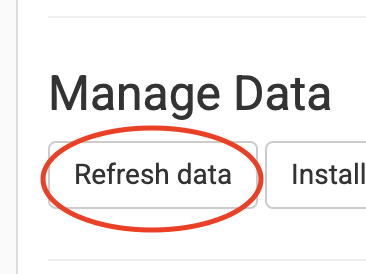
Open Two Tabs
One trick that sometimes gets Book Report out of a loop is to open KDP Reports in one tab, leave that tab open and logged in, and then open Book Report in a second tab.
If No Data Has Ever Imported
If you are new to Book Report, and it doesn't seem to be working at all, it is likely that something went wrong during account setup. This happens most often when someone has multiple Amazon accounts, and Book Report becomes attached to the account that does not contain any KDP data.
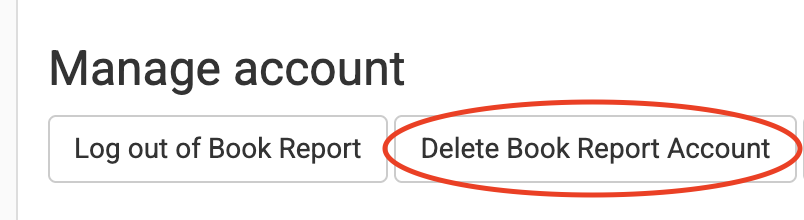
In this case, we recommend starting your account fresh by visiting the Settings tab and clicking "Delete Book Report Account". Please only do this if Book Report hasn't imported a single sale or book for your account.
Send Us an Email
If none of the steps above do the trick, please get in touch. Although in most cases the above steps will do the trick, occasionally there is an issue that can only be solved by updating Book Report's code - something I am happy to do once I've been alerted to an issue.
Syncing and Data Sharing
You can use Book Report to share your data, allowing trusted partners to view your data. Although this gives other Book Report accounts the ability to browse the data you've already imported to Book Report, it does not give those other accounts the ability to import new data for you. If you want your partners to have access to your latest data, you will need to keep your data up-to-date using the steps above.